Unless you were planning on upgrading your computer anyway, changing the motherboard should be your last resort to resolve an issue. Almost all of the components that make your computer work are attached to your motherboard. What’s more, technology is continually changing, so you may not be able to replace it with the same model. If anything about a new motherboard is different, you could find yourself restoring more than just one part. That is why it is vital to eliminate all other possible reasons for error before replacing your motherboard.
Symptoms
If you have just replaced your motherboard and experience crashes or, if you have had your computer for a while and it suddenly starts to fail, you might be inclined to assume that there is something wrong with the board. A symptom to look for when diagnosing your motherboard is a failure to boot. Your computer may start to boot and then shut down. Increased frequency in operating errors like the “blue screen of death” are symptoms of a failing motherboard. Your computer may freeze for seemingly no reason or connected devices that worked before might suddenly stop working.
Troubleshooting Crashes and Errors
Before you open up your computer and mess with the hardware, try to solve the problem softly by examining the system and application settings. Malware and viruses can make it seem like your motherboard is failing. Perform a thorough virus scan on all of your drives and system files. If you have recently downloaded any media files or shareware, do a system restore to before you downloaded them and see if that works.
Check Peripherals and Connections
Check if your power cord is loose, which would result in frequent shutdowns. Loose or ill-fitting peripheral connectors might also cause an issue, so be sure to tighten them up. An external hard drive, flash drive or CD can stop your computer from booting correctly.
Listen for Beeps
If you find that you can’t boot at all, listen to your computer when you turn it on. A pattern of beeps can tell you what the problem likely is. Motherboard failure is usually accompanied by one beep and followed by three, four or five beeps. Four beeps, followed by two, three or four beeps indicates a serial or parallel port issue, which is also indicative of a damaged motherboard.
Check the Hardware
It is probably easier taking your computer to a technician when it comes time to check your hardware. If you are familiar with the inside of a computer, check that all components are in the right place. Look for visible damage to the motherboard and its components. Inspect resistors and circuits for burns and bubbles. If you have any additional cards such as memory cards, video cards or hard drives, change them out one at a time to see if that makes a difference.
Warnings
If you are unfamiliar with the internal hardware of a computer, don’t attempt to fix it yourself as you could end up with more damage than you started with. Before changing any system settings, make a note of the current settings so that you can return them if the changes do not make a difference. Be sure to check your computer’s warranty as many warranties become void once you open the computer.
To get to the bottom of your computer issues, bring it into Surrey Geeks. Our experienced technicians can use their expert knowledge to quickly assess and fix your devices.
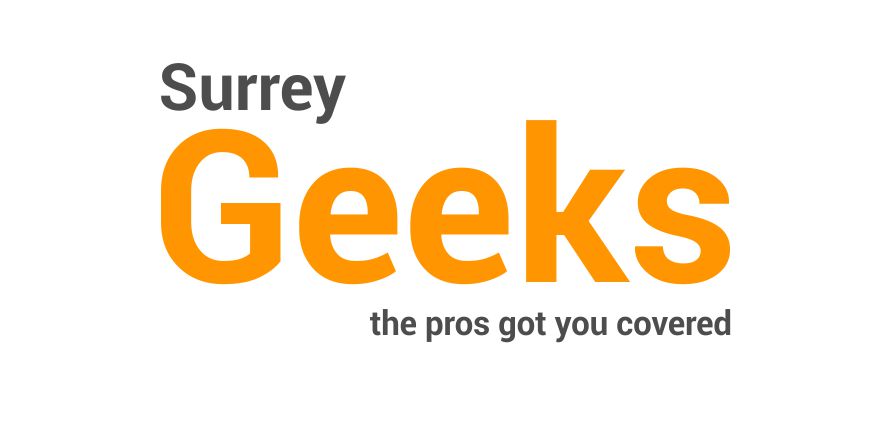


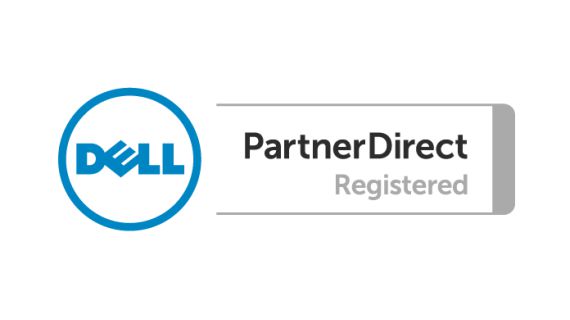



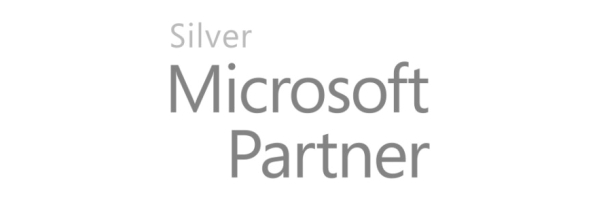


There are no reviews yet.